Overview
Web+Center supports the option of “super customer” users that enables middle level support personnel or other levels of management to get access to all records submitted by their organization, without requiring them to have a Tech+Center user license and login account to access and review more than their own individual support cases.
To configure these “super user accounts, we must first organize “customers” into different user groups/categories and then configure the Customer+Center portal to allow certain customers to have the ability to not only view and update their own tickets, but all tickets associated with a particular user group/category.
One can configure site/company/school customer+center “super customer” by granting the special User Group Read Access setting in the customer record form in the Tech+Center or the Business+Center customer edit forms. Follow the steps below to create “super customers” for your Web+Center configuration. Please note that the terms “User Categories” and “User Groups” are used to describe the same configuration option.
Step 1: Create a customer user group/user category.
In version 5.0, User Categories could only be created in the Business+Center by clicking on the User Categories button. In version 6.0, one can also create user categories in the Tech+Center by clicking on Administration.. System configuration Menu.. and Manage User Categories. As an example for a school district with multiple schools, one might create a user category called the “Almond School Staff”.
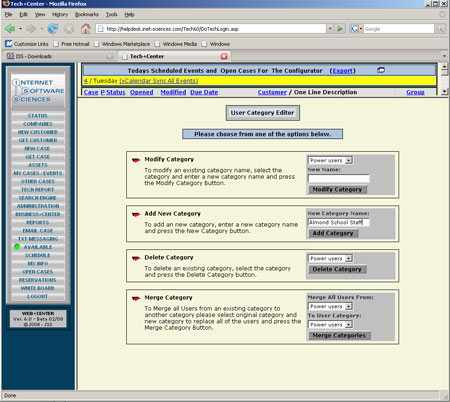
Figure #1 – Creating User Categories
Inside of the Tech+Center or the Business+Center, edit and add all of the customers that are part of the Almond school staff to the “Almond School Staff” User Category. This user category setting for each customer is located in the Customer Attribute Information area of the Customer Information screen. Customers can be a member of one or more user group/user categories. If required, use the multiple select option by holding the CTRL key down while you make multiple user group selections. If you want to create a super-super access customer, you could create an even another user category called “Shoe String School District” and make all district employees members of that user category as well and the individual school category and a super-super customer user could be granted access to view/update all tickets for the entire district not just the one school.
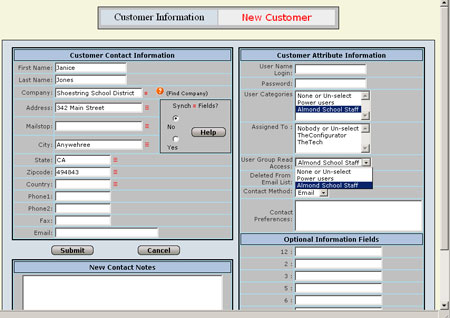
Figure #2 – Customer Information Screen
Step 3: Designate the User Group Read Access permission
Each customer can be configured to define one “User Group Read Access”. This permission allows that customer to view and update cases from any customers that are in that user group. This setting is configured in the Customer Attribute Information area of the customer form.
Step 4: View options to view User Group/User Category cases in Customer+Center
When the individual customer logs into the Customer+Center, they will now be offered 3 additional options including:Show All Open Group Cases. Show All Group Cases, Show All Closed Group Cases. This allows view/edit access to cases that exist for customers that are associated with the User Group/Category read access permission you defined in step #3. For customers that have no User Group Read Access, they will not be given these additional options in the customer+center dropdown list.
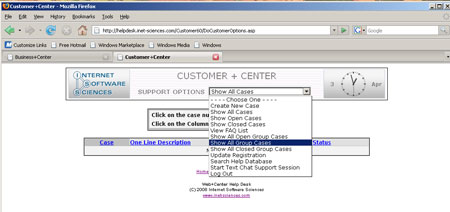
Figure #3 – Customer+Center dropdown options for user categories read access