Instructions and steps to upgrade Web+Center with Customer+Mobile code
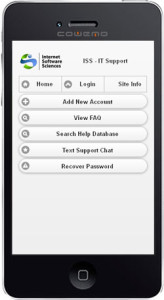
Overview: This Web+Center in place upgrade and addition of the Customer+Mobile application does not require any new database upgrades or changes but primarily adds a whole new file directory called customermobile, and requires a new virtual/application directory called “customer70mobile”. It also includes some newer files and features and changes to some existing Techcenter, customercenter and language files. Important: If you have made customizations to your Web+Center installation at the file level, please review the additional upgrade instructions below.
Step 1) First back up your entire Web+Center folder and sub folders (web+center 7.5) and database into a directory where you can easily and quickly restore a complete file back up of your current Web+Center installation.
Step 2) Download Customer+Mobile Upgrade Zip file from our website at
https://www.inet-sciences.com/Upgrade75WithMobile.zip
Step 3) Unzip this file into a new directory on your machine call MobileUpgrade. It will unzip files into a few different directories such as Techcenter, customercenter, language and customermobile.
Step 4) Copy and paste files from each of the individual directories into the appropriate file folders. A new folder called CustomerMobile will need to be created that is to be located at the same folder level as techcenter, customercenter, etc.
Step 5) With IIS (Internet Information Services) create an virtual directory (IIS 6.0) or application directory (IIS 7.0 or higher) called “Customer70mobile”. Point this virtual/application directory to the customermobile file folder directory. Confirm that the windows file permissions for the customermobile directory are also set for everyone full control.
Step 6) If you are running active directory (AD) customer logins, set a special file security setting for the DoMobileAutoLogin.asp with the same file security setting you have configured for the DoAutoLogin.asp file located in the customercenter directory. Typically this is set to domain users, or authenticated users. AD logins will work with the mobile interface too.
Step 7) A few additional configuration options for the customer+mobile application can be configured by editing options with a text editor the mobileconfiguration.inc file located in the customermobile directory. You can configure what options are available to the mobile user interface such as FAQ, searches and some title and labels.
Step 8) To test the Customer+Mobile component, go to the URL of http://hostname/customer70mobile/ and add links to your site to navigate users to this additional customer user interface.
If you experience issues, please contact ISS immediately via the various support options (phone, web support, or email (support@inet-sciences.com).
Additional Steps for those with customized Web+Center installations
The zip file contains several new and updated files in Tech+Center, and customer+center so it maybe necessary to compare files before overwritting the files into the directories.
A windows based tool that we use when helping clients perform upgrades is called Winmerge. This free utility can compare directories file by file and shows you line by comparisons. Use this utility or other utilities to compare files before overwriting existing files that may contain customizations.
The shipping/full download version of Web+Center 7.5 contains the customer+mobile component and install instructions as part of the default install. (As of April 2013) if you wanted to do a full install and point to your existing 7.5 database.