| Web-based TXT Messaging Support Options with Version 6.0 |
In Version 6.0, Web+Center supports an integrated web-based Text Messaging component for Technicians to provide TXT support for their customers. Since the TXT messaging system is tightly integrated with the Web+Center application, there are options that allow techs to save the TXT messaging dialogs as support cases and other methods to identify customers with customer accounts. Follow the specific steps below to enable this feature and run a test session of your TXT messaging capabilities on your Web+Center Version 6.0 installation This feature does not exist in Version 5.0 or below.
- Step 1: Log into the Tech+Center as a “configurator” level technician
- Step 2: Click on the Administration button.
- Step 3: Click On System Configuration Menu link.
- Step 4: Click On System Configuration Options Link
- Step 5: Check the Enable Text Messaging Support Option check box in the lower right hand corner and press the Submit button.
- Step 6: Logout and Log back into the Tech+Center application to refresh the button panel.
- Step 7: When technicians are ready to answer TXT messages requests from customers, click on the TXT Messaging button. This will open a new pop up window that refreshes every minute checking for customers requests for a TXT message conversation. When a new customer TXT request appears, the sub window will have a clickable link to connect to that TXT message thread.
- Step 8: Launch a new browser window with the Customer+Center page (http://hostname/customer60/ )
- Step 9: Click on the Text Chat Support “Chat” button
- Step 10: Click on the Start Text Messaging link
- Step 11: When the link about the new incoming TXT message thread appears in the popup, click on the CONNECT link. Multiple techs can participate in the same TXT messaging conversations if desired.
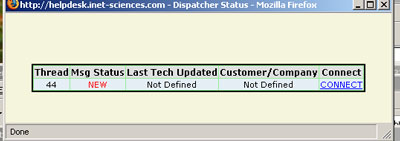
Figure 1 – Tech screen showing TXT message connections
- Step 12: Customers or techs can add comments and press the submit button to transmit their Text messages.
- Step 13: Customers and techs can close their text messaging sessions by clicking on Close Text Window link.
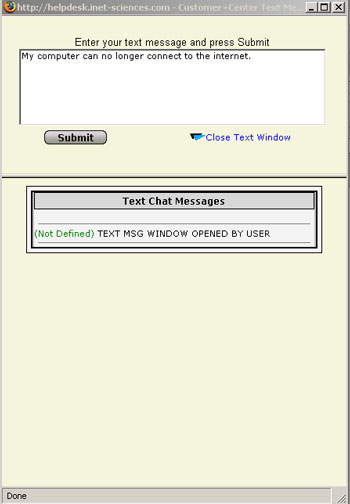
Figure 2 – Customer TXT message screen
|
 Web+Center User Spotlight Web+Center User Spotlight
Article by Michael Jones – CFO/CIO of Kentucky Wireless Networks Inc.
I have personally used the Internet Software Sciences Web+Center applications for well over 8 years. Tech+Center I have deployed over 150 Locations within a very large I Firm, who used the product to support internal strategic business units, our clients used the Customer+Center to write work orders and process improvement orders. With the Addition of the Business+Center we were able to provide a customer relationship that was unbelievable, our customers were impressed when I was out of the office and used my Windows Embedded Phone to log in and update their ticket using the Pocket+Center. The newest item that we are currently using is the Reservation+Center, we loan out specialized equipment to our techs and some customers, such as cable analyzers, and other testing equipment, this product line has been phenomenal with the help of tracking the asset from start to finish.
|
I spent valuable time researching software, calling different companies and testing useless products. Price and Growth of the product was our main concern, it needed to be web based, because of the vast number of locations and customers we supported. I had seen the Internet Software Sciences (ISS) website www.inet-sciences.com and though that the price was very competitive, in fact the product was about 60% less than I had been quoted by any other company. I downloaded the free version, installed it on a Windows 2000 Box that we had just setup, in less than 30 minutes we were up and were live on the internet. We tested it with some clients from all around the world they were pleased with the speed, the user interface was well organized. I was most impressed with the price it was well under budget, with the savings of over 84,000 USD. We were able to dedicate a brand new web server and internet connection for the support of over 64,000 Users World Wide.
Scott Vanderlip has always been a great help with configuration and help with customization of the software to meet our specific needs.

Michael Jones on a installation tower
About the author:
Michael N. Jones is currently CFO/CIO of Kentucky Wireless Networks, Inc.
For more information about his company, please check out his website at http://www.kwn-inc.com or contact him directly by Email atmichael.n.jones@kwn-inc.com or by phone: Tel: 606.657.0351 / (Toll Free) 866.582.6695
Comments are closed.


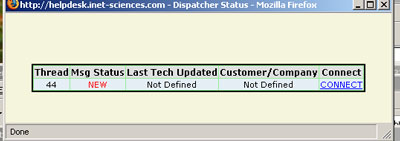
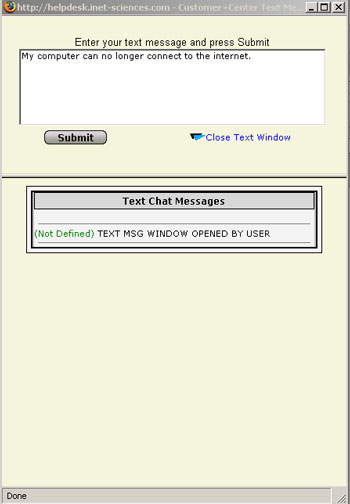
 Web+Center User Spotlight
Web+Center User Spotlight